I find it hard to believe that there are still freelancers and small businesses who are choosing to manually manage their invoicing. Whether that's incoming or outgoing (AP), manually handling these processes is definitely creating issues where there generally shouldn't be any.
A study showing that 82 percent of businesses fail due to cash flow mismanagement isn't enough to stop it though. While software use is obviously much higher than years past, the fact still remains that invoicing sort of sucks. Even when using some of the available tools. Why?
Invoicing is a tedious process and generally time consuming. Depending on your setup you may be using many tools just to piece together one invoice. Creating one invoice for one project can take quite a bit of time. Add up all your client projects/invoices and, well, you're gonna have a long day. This is why we say invoicing sucks.
It doesn't have to though.
First off, there are numerous options that can help you corral your invoicing process. Here at AnyHow, there are multiple workflows you can use to make your invoicing a breeze. The two options we prefer are the "Quick" Invoice or, even better, (if it fits your project needs) the "Automated" Invoice.
Quick Invoice
Using the Quick Invoice method, you can have your organization's invoices customized, generated and submitted to your clients with a few clicks of your mouse.
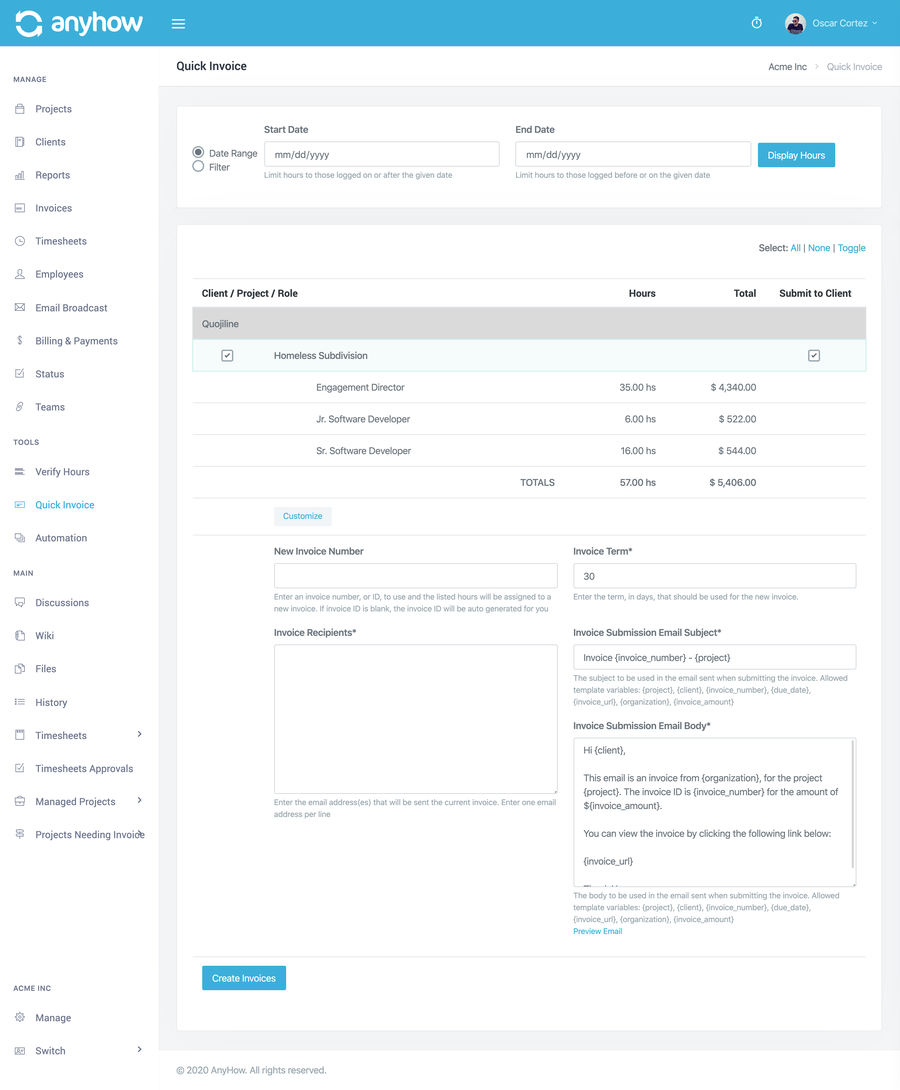
Here's a quick run down:
- Head to the Quick Invoice tool (Manage -> (Tools) Quick Invoice)
- You will have a listing of all projects that have approved hours pending an invoice. They will be grouped by Client to make it easy to follow.
- Filter for the date range you want (if needed). All approved and not-yet-invoiced hours that fall in the date range will be included per project.
- You will have the option to select each project for invoice generation as well as client submission. You may want to generate the invoice but not submit it just yet. If so, simply uncheck the submit option for the specific project.
- You can customize the email submission template, invoice number, terms, and who it should be submitted to. It will be filled in with Client or Project defaults but should you want to customize, you can.
- Once you're done, simply click "Create Invoices"
Like magic, all selected projects will have their respected invoices generated and those selected for submission will have been submitted.
For more detail, see the invoicing documentation.
Automated Invoice
The automated invoice is the "set it and forget it" method. It won't be a fit for all projects, but for a good chunk of them it'll do just fine. The best part, once it's setup, you just let it run on it's own and watch your payments roll in.
There is a bit more nuance to setting up the automated invoice, however. Because of the nature of the task, you want to make sure you take your time and set it up correctly. No one likes explaining to a client why an invoice was wrong. So make sure you create each automation job with your full attention.
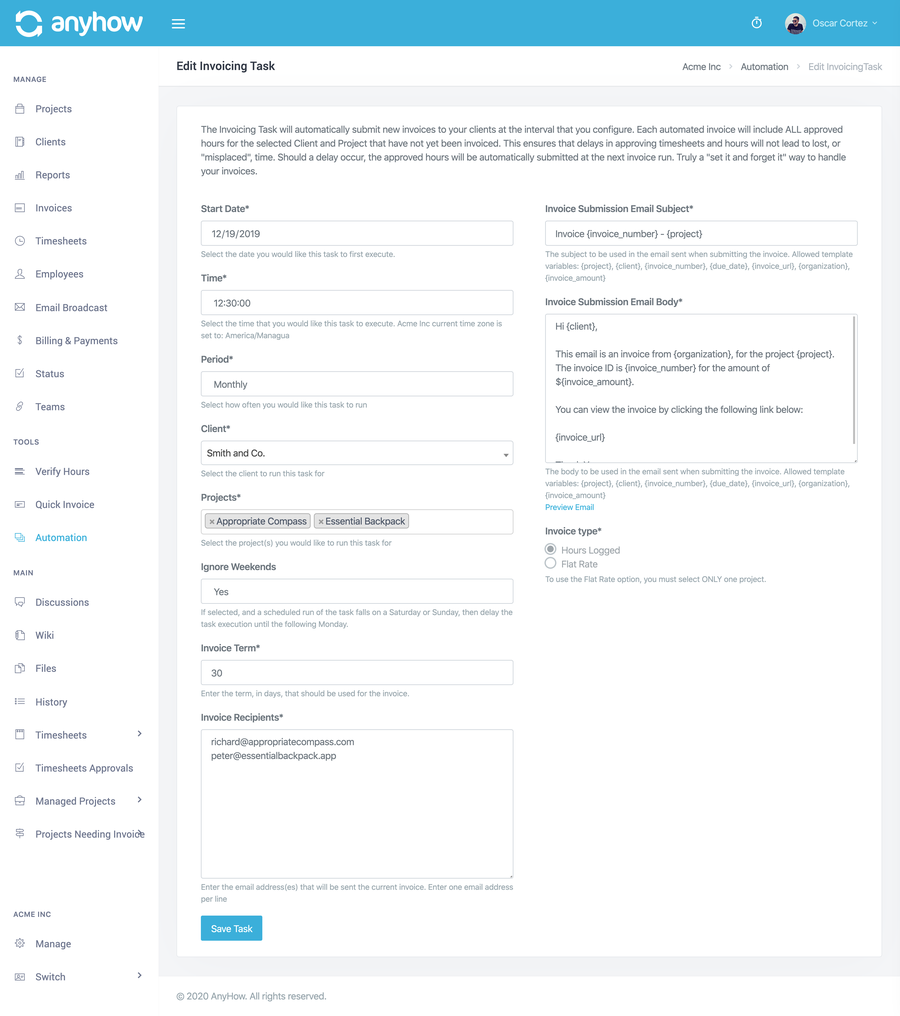
With your automated invoices, you can create two types of invoices.
- Hours Logged
- Flat Rate
Hours logged invoices will automatically generate an invoice for all approved hours pending invoice at the time of the invoice being generated. This is important because, if you have timesheets pending approval when the task is run, those hours in the pending timesheets will not be invoiced (at least not until the next invoice cycle.) So if you're invoicing for hours, be sure you're also on top of your timesheet approvals within the schedule you configure for your automation.
Flat rate is just that, a flat rate invoice. Say you have a client you bill $500 per month, every month. It's an agreed upon rate for your services. You want to select the flat rate option, configure the invoice line item(s), and you're all set.
Honestly, there are a lot of options for invoice automation, so it's a good idea to take a look at the automation documentation.
And Then Some
Being able to quickly create invoices is awesome, but there are many other methods of creating invoices for more nuanced situations. See the documentation for reference but we feel that AnyHow can provide solutions for all your billing needs.
Your clients will receive the invoice directly in their inbox, can click to see the invoice online (in fact, they can see all invoices related to the invoiced project), and they can make payments online for one, or multiple, invoices.
We've tried to cover as many bases as possible because, without cash flow, businesses fail. Running your consultancy is hard enough, hopefully with the help of AnyHow, you have one less (or at least less of a) headache to worry about.
Happy Invoicing.